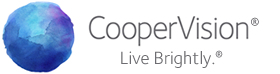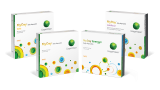Have you ever “Googled” your eye care practice’s name only to find multiple listings under the Google Maps page? When searching for your eye care practice, it can get confusing when you look down the page and see that your practice has more than one listing. Does this mean you have more than one office? Does each doctor in your practice have their own office? These are all questions you have to think about as you don’t want to waste anyone’s time searching through listing after listing to find the correct one.
Many businesses run into the problem of having duplicate Google+ Local listings for their practice. Most of the time, this is because there are separate profiles for each doctor that works in the office. If you have duplicate profiles, it can confuse your eye care patient. This is why you should only have one listing for each location of your practice. Below are the steps you should take in order to delete duplicate profiles for your practice.
- Be sure you claimed the correct Google+ Local listing. Verify that there’s only one active listing in your account by logging in to your Google+ Local account.
- Google your practice name and see if you have any other listings for your practice.
- For every extra result for your business, go to its Google+ Local Page, click the Edit Business Details and click on the box that states “This is a duplicate”.
- Click “Submit”.
- Google will review these reports and fix duplicate business listings.
Keep in mind that this may take a couple weeks for Google to investigate and delete your duplicate listings. In the meantime, be sure to optimize your correct listing by adding business details, photos and encouraging your patients to write reviews about their experiences at your practice! This is to help with your Google Maps ranking and it’s great for SEO.