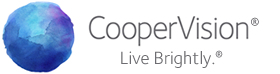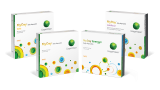Google Places is a free tool for businesses to use for reaching their market. When a patient is searching for local Optometrists, having your practice registered in Google Places will work to your advantage. On your practice’s Google Places Account, you’ll be able to feature your website address, social media sites, photos, maps, contact info, videos, offers, updates, and promotions. Google Places is integrated with Google Maps so that you, as a business owner, can manage the way your practice appears on both platforms. Patients will be able to rate your business, and you will have the opportunity to respond to those reviews. The Google Places platform also provides some analytics.
To register in Google Places, go to www.google.com/local/add/businessCenter. You’ll need to sign in with a Gmail account, so create one if you don’t have one already.

Enter the main phone number of your office when Google prompts you to do so. Fill in the rest of the information of your practice as needed. Be sure to double check accuracy. The name of your organization should reflect the official name of your practice, and should also incorporate the word “optometry” and the city where your office is located: “[Name of Practice] Optometry in [City]”. You can also select multiple categories that describe your business—for best results, enter “optometrist” in one category field and “optometry” in another category field.
To make your profile look complete, upload a photo—this could be your logo, a picture of your office, staff photo, or some other official photo representing your practice.
Once you submit your business information, Google Places will notify you that it needs to verify the information. Most likely this will be in the form of a postcard which arrives by mail in 2-3 weeks. Click “Finish” and wait for further instructions from Google. Once validated, your practice will show up in Google Places.